How to Prevent Past/Future Dates in PowerApps Using jQuery
In the dynamic world of PowerApps development, ensuring the accuracy and reliability of data is crucial. One common challenge is preventing users from entering past or future dates, which can lead to inconsistencies and errors in your application. In this blog post, we'll explore a simple yet effective solution using jQuery to control date inputs in PowerApps.
Preventing Past/Future Dates with jQuery in PowerApps: PowerApps provides a user-friendly interface for building applications, but sometimes additional customization is required to enforce specific business rules. The jQuery code snippet below demonstrates how to prevent users from selecting past dates in the "merp_date2" field:
$(document).ready(function () { debugger; // Initialize the date picker $("#merp_date2").next().on("dp.change", function (ev) { var selectedDate = ev.date; // Get the current date var currentDate = new Date(); // Check if the selected date is before the current date if (selectedDate.isBefore(currentDate, 'day')) { // Show an alert alert("Please select a date that is not in the past."); // Clear the value from the field $("#merp_date2_datepicker_description").val(''); } }); });
Explanation of the Code:
Document Ready Function: The code is wrapped in a
$(document).ready()function to ensure that it runs only after the document (PowerApps page) has fully loaded.Date Picker Initialization: The code initializes the date picker associated with the "merp_date2" field.
Event Listener: The
on("dp.change")event listener is used to detect changes in the date picker.Date Comparison: When a date change is detected, the code retrieves the selected date and the current date.
Preventing Past Dates: If the selected date is before the current date, an alert is shown to the user, and the value in the "merp_date2_datepicker_description" field is cleared.

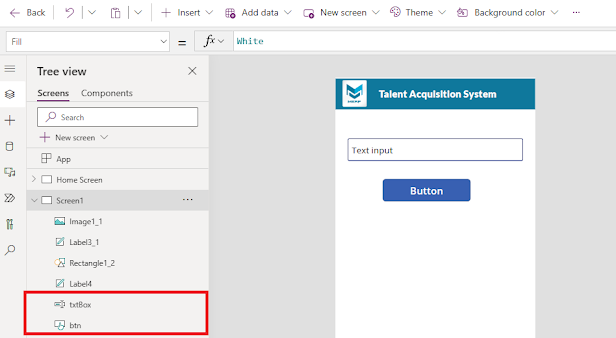
Comments
Post a Comment