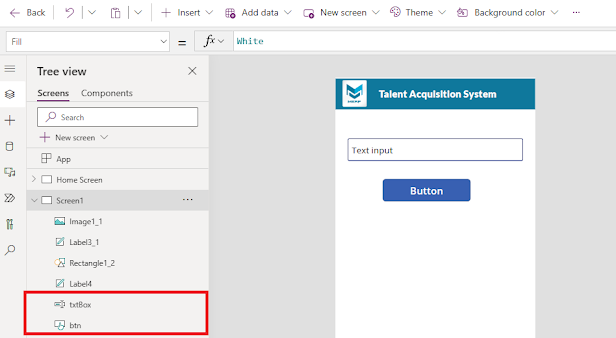How to Prevent Past/Future Dates in PowerApps Using jQuery

In the dynamic world of PowerApps development, ensuring the accuracy and reliability of data is crucial. One common challenge is preventing users from entering past or future dates, which can lead to inconsistencies and errors in your application. In this blog post, we'll explore a simple yet effective solution using jQuery to control date inputs in PowerApps. Preventing Past/Future Dates with jQuery in PowerApps: PowerApps provides a user-friendly interface for building applications, but sometimes additional customization is required to enforce specific business rules. The jQuery code snippet below demonstrates how to prevent users from selecting past dates in the "merp_date2" field: $(document).ready(function () { debugger; // Initialize the date picker $("#merp_date2").next().on("dp.change", function (ev) { var selectedDate = ev.date; // Get the current date var currentDate = new Date(); // Check if the ...